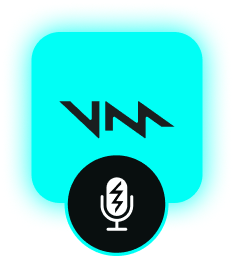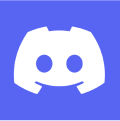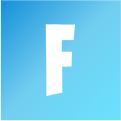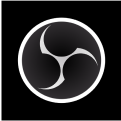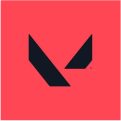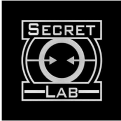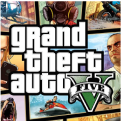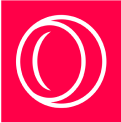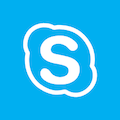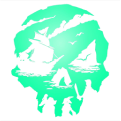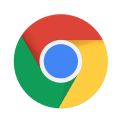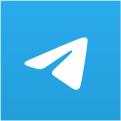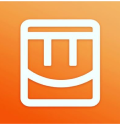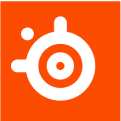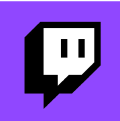This is the complete guide to using the Voicemod voice changer app for Windows games and chat programs. Read here how to set up Voicemod in detail
How to use Voicemod: Complete Guide
How to set up Voicemod step-by-step
- Download Voicemod and install.
- Close all communications programs.
- Open Voicemod.
- If this is your first time running Voicemod, follow the setup instructions. If not, open Settings.
- Select your microphone as the input device.
- Select your headphones as the output device.
- Click Ok.
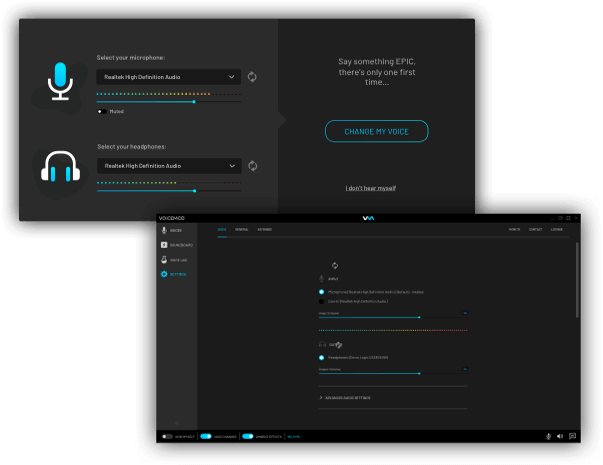
Voicemod Feature Toggles
At the bottom of the Voicemod window are a variety of helpful switches. Switch them all on to confirm your setup has completed successfully.
Hear Myself: Listen to your transformed voice in real-time through your headphones.
Voice Changer: Activate or deactivate voice changers you’ve selected.
Ambient Effects: Activate or deactivate background sound effects if they’re included in your current voice changer.
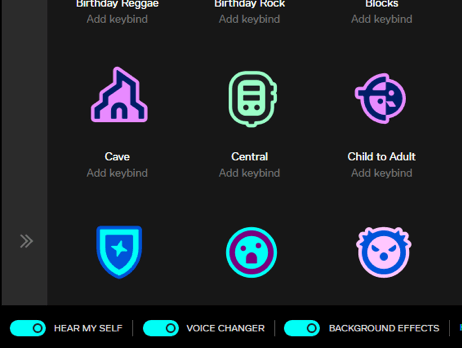
How to set up Voicemod in your game
- Open the game or app.
- Go to the game’s audio settings.
- Set Voicemod Virtual Audio Device as your input.
- Set your headphones as your output.
Voicemod Voicebox
The Voicemod Voicebox is where you’ll find all of your voice changers. Just click an icon to activate it, and make sure the toggles at the bottom are set. Once a voice changer is selected, a bar is available on the right with additional customization options. Select different skins for the voice to change things up slightly, or control the sliders directly to alter effects. Clicking below each button will let you assign a keybind to it for quick access. Along the top of the Voicebox is a search bar, and menus for sorting and filtering.
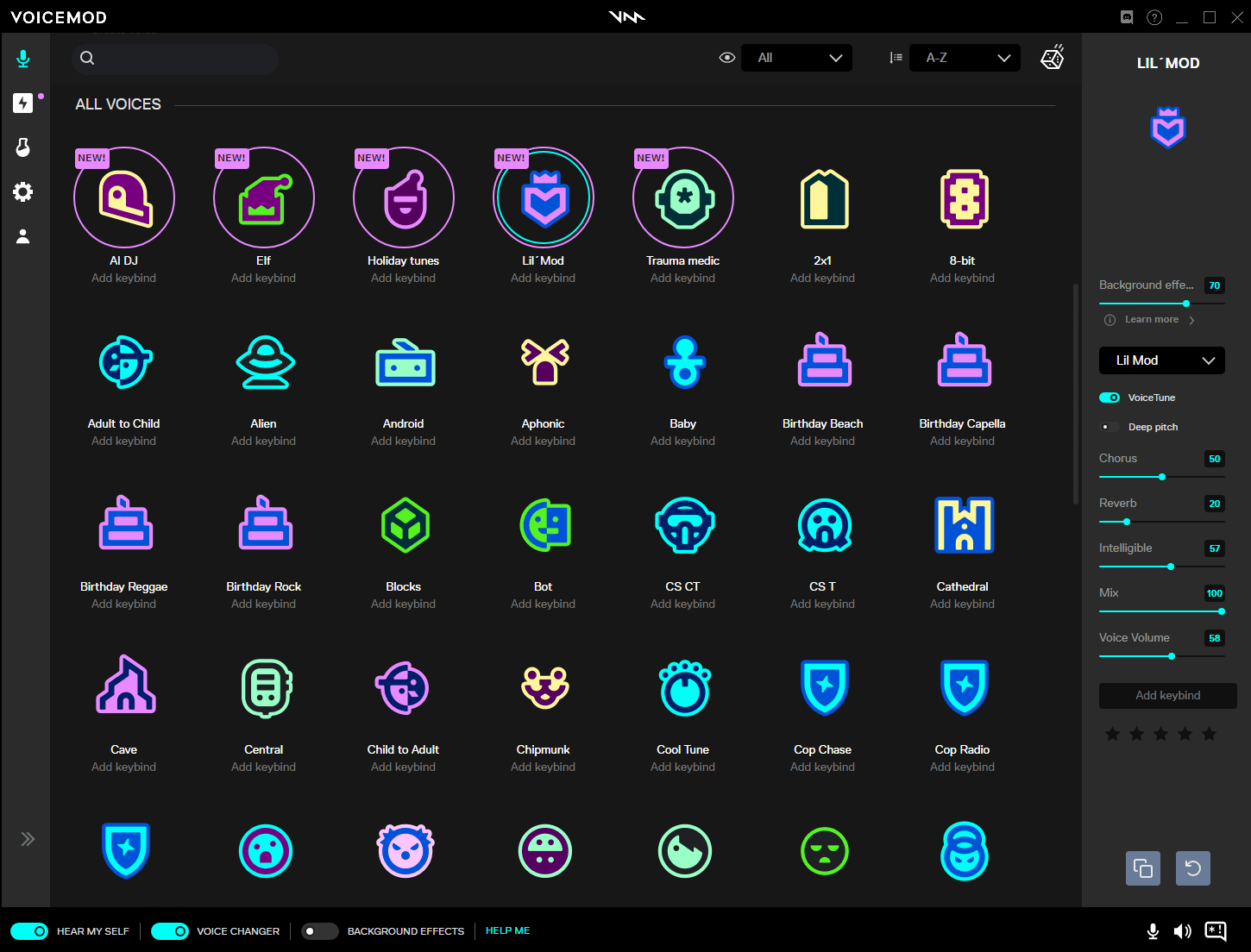
Voicemod Soundboard
The Voicemod soundboard is home to all of your sound effects. Clicking any given button will start playing the sound effect. Voicemod PRO users get access to premade soundboard profiles. Use the drop-down menu at the top to jump between different profiles with different collections of sounds. Select Create new profile and click the plus button to start adding your own MP3 or WAV files. Like the Voicebox, sounds can be bound to different keys, and additional options show on the right.
Voicemod Voicelab
Voicemod PRO users get access to the Voicelab. This is where you get full control over making your own custom voice changers. Every layer of editing has its own set of sliders to adjust, and the complete voice has its own set on the right-hand pane. Experiment and create something unique! Once complete, it can be saved to your Voicebox and shared with your friends or the Voicemod community on Discord.
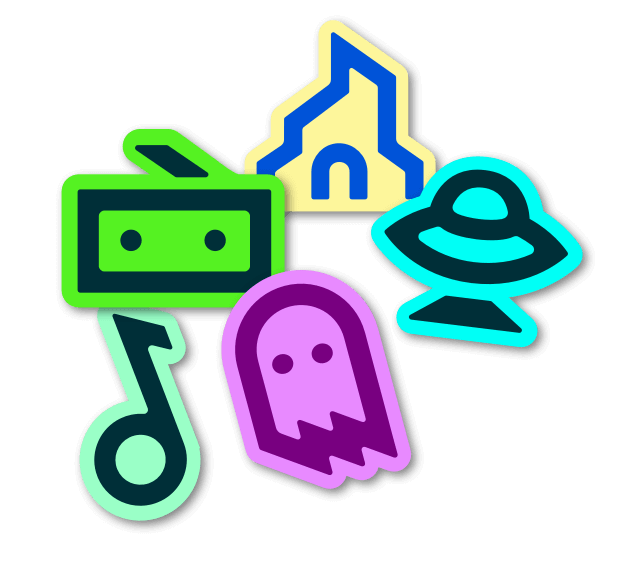
Voicemod Settings
The Voicemod Settings tab lets you select and adjust both microphone and speaker settings. Advanced options are available to toggle features such as popping elimination and a mic exclusive mode, which can help with audio cutting out and improve response time.
Voicemod Account
The Voicemod Account tab is where you can review your log-in details and account connections to Discord, Twitch, Google, and Apple.
Feedback & Support
Works wherever you hang out online.
Not only in voice apps like Discord, but also in-game voice chats.